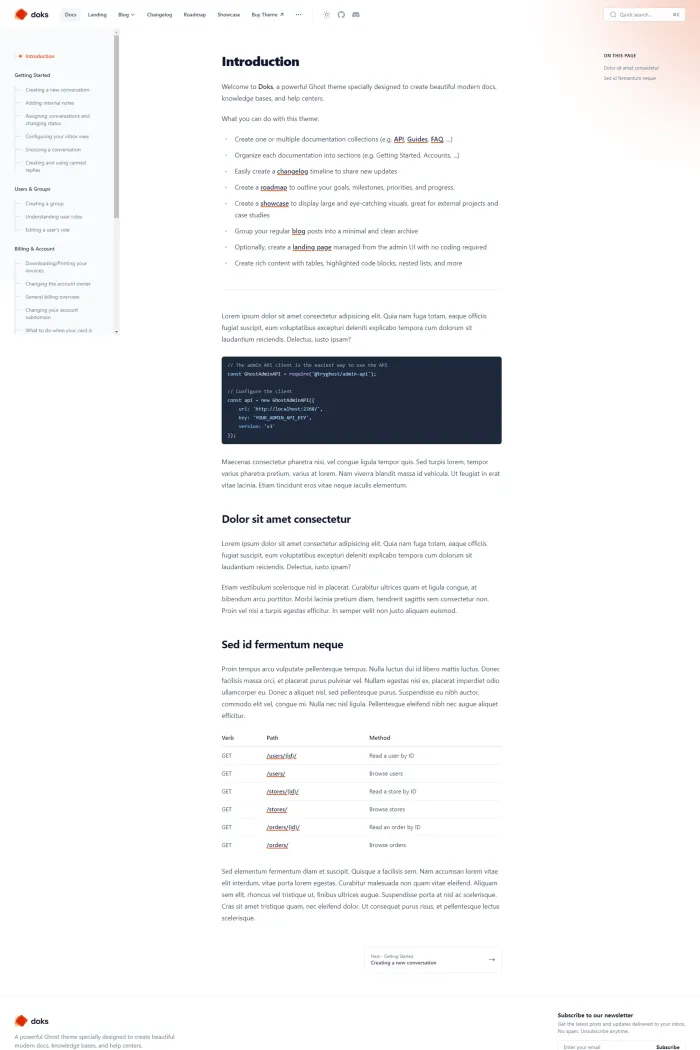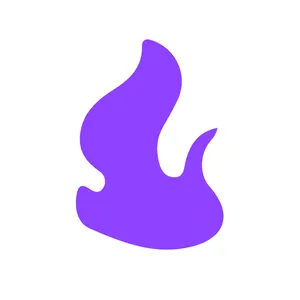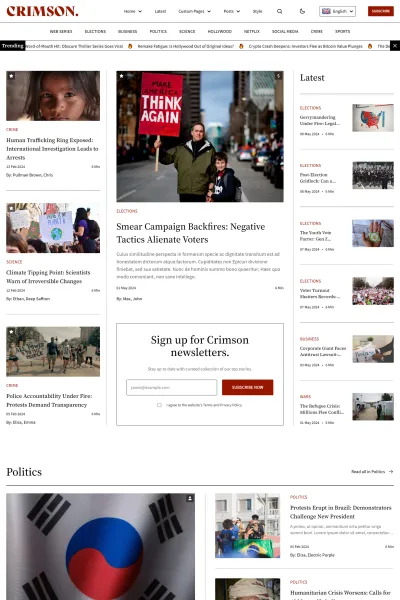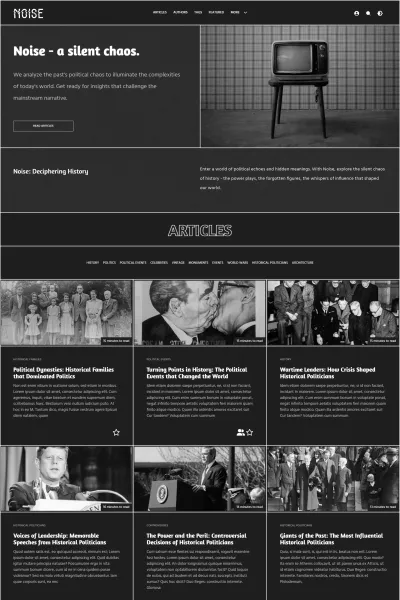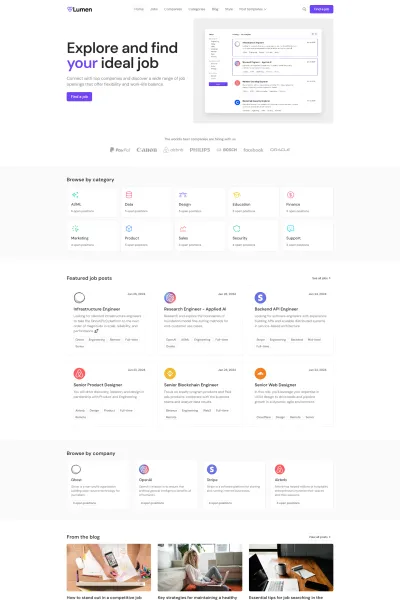👋 Overview
Introducing Doks, a premium Ghost theme meticulously crafted by Spiritix. Designed to create beautiful and modern documentation, knowledge bases, and help centers, Doks offers a comprehensive solution for your content needs.
✨ Features
- Multi-Documentation Support: Create multiple pieces of documentation, such as Docs, Guides, FAQs, and APIs, all organized into sections for easy navigation.
- Changelog Timeline: Easily create a changelog timeline to share new updates of your service or product.
- Roadmap Creation: Outline your goals, milestones, priorities, and progress with a customizable roadmap.
- Blog Integration: Group your regular blog posts into a minimal and clean archive, enhancing readability.
- Showcase Display: Create a showcase to display large and eye-catching visuals, perfect for external projects and case studies.
- Landing Page Option: Optionally, create a landing page managed from the admin UI with no coding required.
🎯 Use Cases
Doks is ideal for:
- Product Documentation: Provide comprehensive guides and FAQs for your products.
- Knowledge Bases: Organize information systematically for easy access.
- Help Centers: Assist users with detailed support articles and tutorials.
🚀 Performance
Doks is optimized for speed and efficiency, ensuring quick load times and a seamless user experience.
🔧 Compatibility
Compatible with Ghost version 5.54.1 or later, Doks leverages the latest features and improvements of the Ghost platform.
🛠️ Theme Setup
- Installation:
- Download the Doks theme ZIP file.
- In your Ghost admin panel, navigate to Settings > Design > Change theme.
- Click Upload theme and select the downloaded ZIP file.
- Once uploaded, click Activate to apply the theme.
- Routes Configuration:
- Unzip the theme ZIP file and locate the
routes.yamlfile inside the theme folder. - In your Ghost admin panel, go to Settings > Labs.
- Scroll to the "Routes" section and click on the "Upload routes YAML" button.
- Select and upload the
routes.yamlfile.
- Unzip the theme ZIP file and locate the
- Documentation Setup:
- Create a welcome page that serves as the first page users see when visiting your documentation.
- Define sidebar sections by configuring tags on the welcome page.
- Create documentation posts and assign them to the appropriate sections using tags.
For detailed instructions, refer to the Doks theme documentation.
Elevate your Ghost-powered site with Doks and provide your audience with a structured and visually appealing documentation experience!