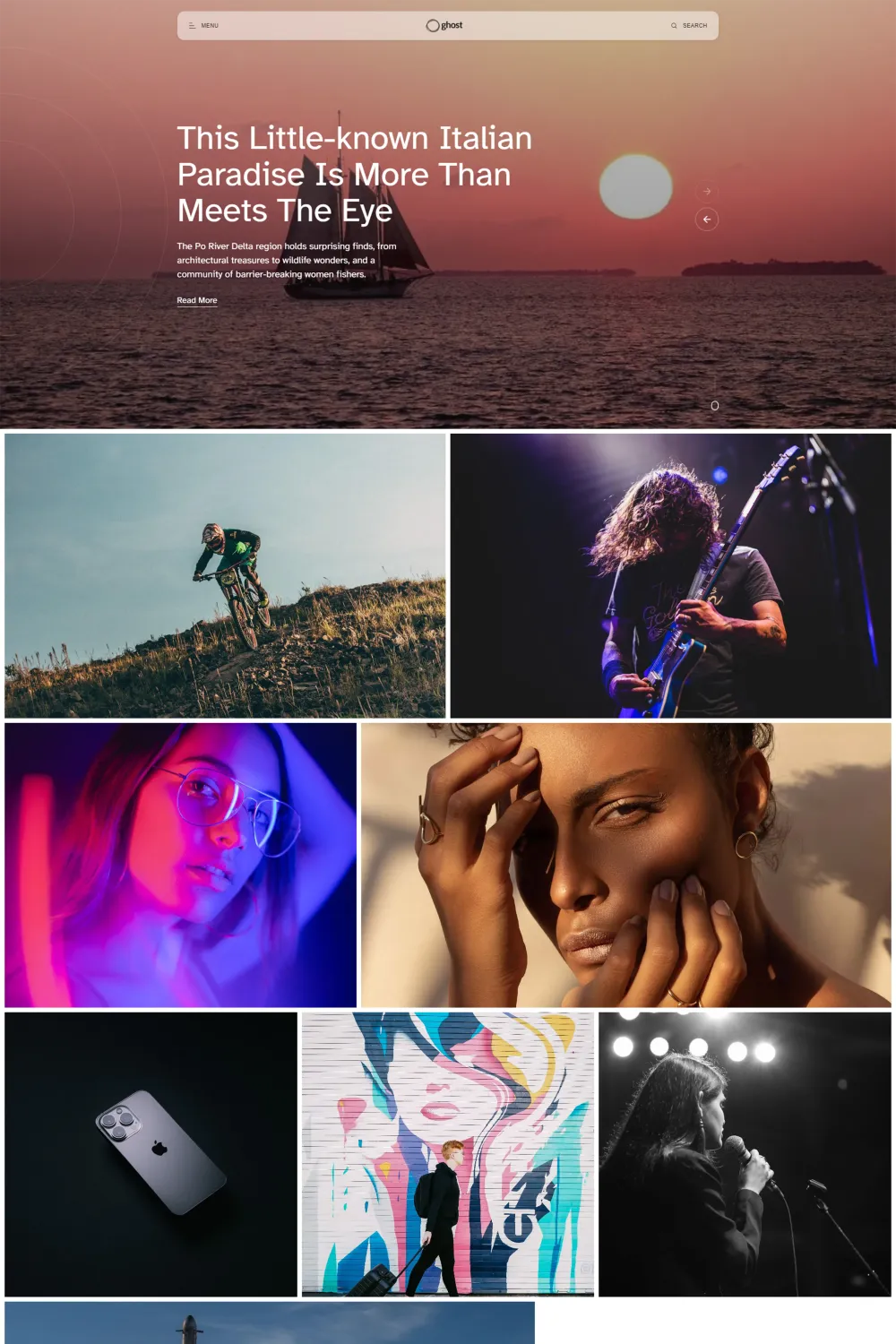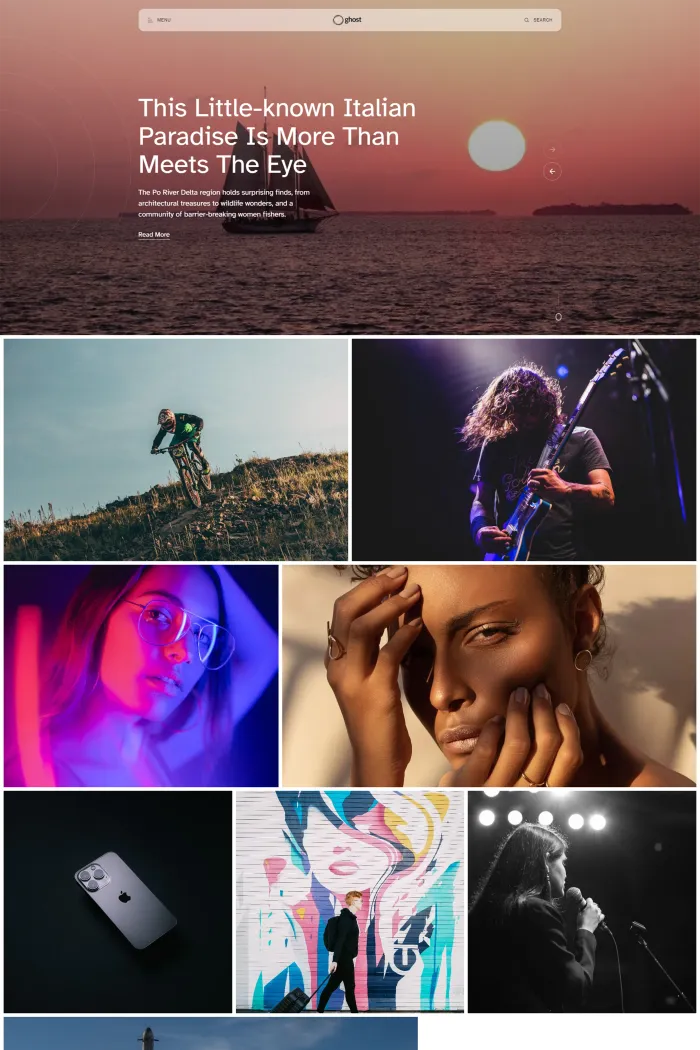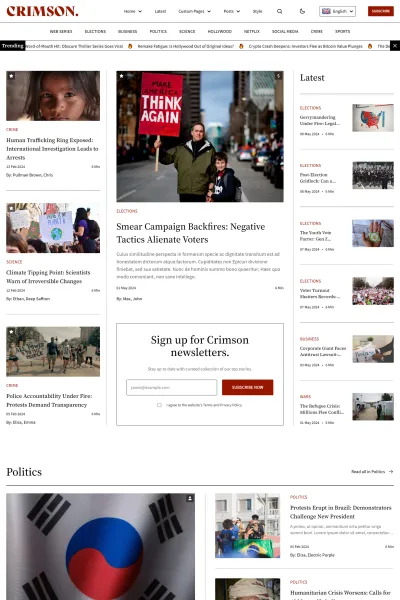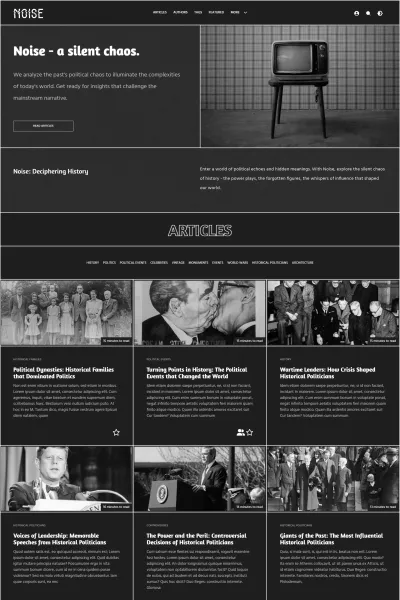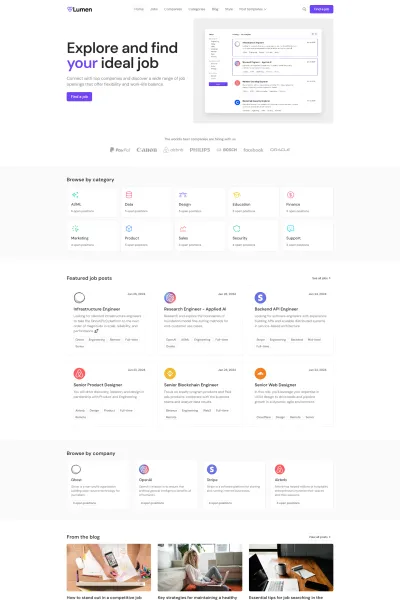🎨 Overview
Galerie is a premium Ghost theme crafted by Eduardo Gómez, a designer and developer with a keen eye for aesthetics and functionality. This theme is tailored for image-centric publications, making it an excellent choice for photographers, marketing agencies, and blogs that prioritize visual content.
✨ Features
- Sleek Design: Galerie boasts a modern and versatile design, ensuring a visually appealing experience for readers.
- Lightning Fast: Optimized for speed, Galerie ensures swift load times, enhancing user experience.
- Fully Responsive: The theme adapts seamlessly across devices, maintaining its aesthetic appeal on desktops, tablets, and smartphones.
- Light and Dark Modes: Galerie offers both light and dark themes, allowing users to switch based on their preferences.
- Multiple Layouts: Choose from four different layouts for displaying posts: Default, Two columns, Grid, and Insta layout.
- Members and Subscriptions Support: Turn your audience into a business with full support for members and subscriptions.
- Customizable: With numerous options for configuration and customization, Galerie allows you to tailor the theme to your specific needs.
📝 Use Cases
Galerie is ideal for:
- Photographers: Showcase your portfolio with a theme that emphasizes visual content.
- Marketing Agencies: Present campaigns and projects in a sleek, modern layout.
- Visual Blogs: Perfect for blogs that prioritize images, such as travel, fashion, or art blogs.
🚀 Performance
While specific performance metrics aren't provided, Galerie's lightweight and optimized design ensures high performance and fast load times.
🔧 Compatibility
Galerie is compatible with Ghost CMS version 5.x, ensuring access to the latest features and updates.
🛠️ Theme Setup
- Upload the Theme:
- In your Ghost Admin, navigate to 'Design & branding' settings.
- Click 'Change theme' and then 'Upload theme'.
- Select the Galerie theme file and upload it.
- Activate the Theme:
- After uploading, click 'Activate' to apply the theme to your site.
- Customize Settings:
- Color Scheme:
- Go to 'Design & branding' settings.
- Under 'Site-wide', select your preferred color scheme from the 'Color scheme' dropdown.
- Click 'Save' to apply changes.
- Featured Section:
- Open the post you want to feature.
- In 'Post settings', toggle the 'Feature this post' switch.
- Close the panel to apply changes.
- Color Scheme:
For detailed instructions, refer to the Galerie user documentation on Eduardo Gómez's website.
📞 Support
Eduardo Gómez offers dedicated support to assist with any questions or issues, ensuring a smooth experience with the Galerie theme.
Elevate your publication with Galerie's blend of visual appeal, functionality, and user-friendly features.